How to Use
Disclaimer: We are not affiliated with Golf Clash at all.
For best results, we suggest you use www.windchum.com on your computer while playing Golf Clash on a different device.
Wind Chum was designed to help you play Golf Clash better. To fully benefit from this site, you should be an active user of Golf Clash, and have a decent understanding of the different factors that impact your golf shot in the game.
For Guest Users:
To Start with (prior to playing the hole):
- Enter the golf clubs that you are using for the hole
- Enter the levels of each golf club
Once Inputted (ready to play the hole)
- Enter Club Code – you can find the code in the table in which you entered your clubs – e.g. Extra Mile = EM etc
Tip: You can click on the blue button with the club code in it as well. - If you know the elevation adjustment for the shot, enter it into the Over/Under Adj. field – e.g. -10%, 0%, 10% etc
Tip: If you’re shooting uphill you should consider under adjusting a shot e.g. -10%, and vice versa for downhill e.g. +10% etc. This is because when you shoot uphill the ball flight time is less, therefore the shot is less affected by the wind. - Use the slider to enter the Club Distance Adjustment – slide to 0% for Min, 50% for Mid, and 100% for Max.
Tip: If you don’t quite feel it’s a max shot, perhaps adjust it to 90%, or 80%.. etc - Enter the Ball Power
- Enter the level of the Wind for the shot
Note: If you are unfamiliar with elevation adjustments and Club Distance Adjustments, we encourage you to check out a few YouTube videos on the subject.
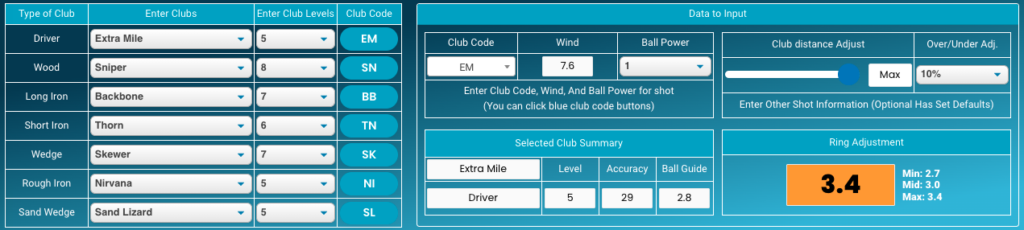
After parameters are inputted above, we see that you will need to adjust your shot by 3.4 rings in order to land the ball where you initially aimed. If you are unsure of what it means to adjust your shot by 3.4 rings, we encourage you to check out a few YouTube videos on adjusting for wind in Golf Clash.
For Registered Users:
It’s free to Register. Users who do so benefit from:
- Having all golf club information saved for future use.
- Ability to input golf club and golf bag information they use in Golf Clash thereby making switching between golf bags from hole to hole very easy.
- Ability to save tournament notes they have made in www.windchum.com
To Register:
- Click on Register
- Enter Your First and Last Name
- Enter Email Address & Confirm Email
- Enter Password & Confirm Password
- Click “Create Account”
- Check your email and verify account via emailed link (double check your spam folder if not received within 5 minutes)
To Use: Step 1:
Go to the section titled “My Golf Clubs” and enter the level of each of the golf clubs you have.
i.e. If you have an Extra Mile level 8, enter level 8.
All of the golf club information you enter will be save for future use.
Note: This section can be minimized after you have inputted relevant information.
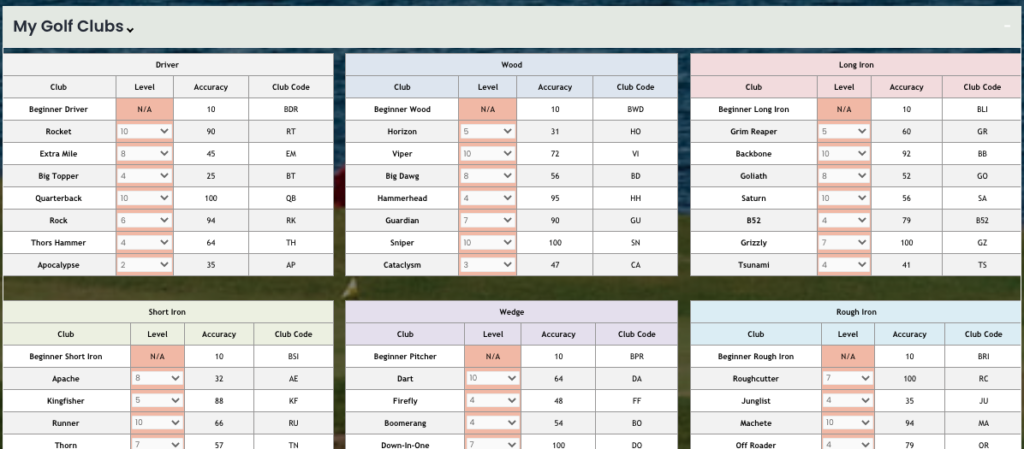
Step 2:
After having entered each of the golf club levels you have, go to the section titled “My Golf Bags” and customize each of the golf bags you have in the game.
i.e. My Bag 1 contains: Extra Mile level 8, Sniper Level 10, Grizzly Level 7, Thorn Level 7, Rapier Level 8, Nirvana Level 7, and Malibu level 8.
This section can be minimized after you have inputted relevant information.
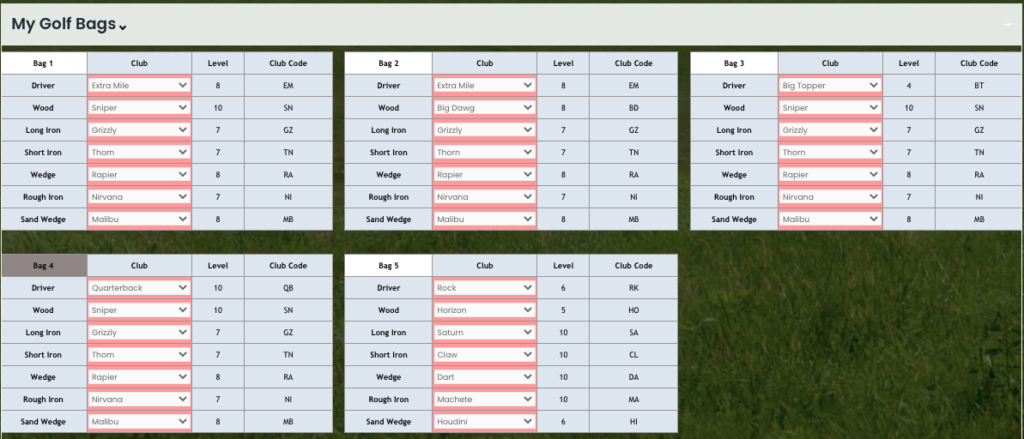
Step 3:
Select the Golf Bag you are using for the hole. This will automatically preload the clubs that you allocated to that bag in step 2.

Step 4: To Calculate Wind Adjustment
- Enter Club Code – you can find the code in the table in which you entered your clubs – e.g. Extra Mile = EM etc
Tip: You can click on the blue button with the club code in it as well. - If you know the elevation adjustment for the shot, enter it into the Over/Under Adj. field – e.g. -10%, 0%, 10% etc
Tip: If you’re shooting uphill you should consider under adjusting a shot e.g. -10%, and vice versa for downhill e.g. +10% etc. This is because when you shoot uphill the ball flight time is less, therefore the shot is less affected by the wind. - Use the slider to enter the Club Distance Adjustment – slide to 0% for Min, 50% for Mid, and 100% for Max.
Tip: If you don’t quite feel it’s a max shot, perhaps adjust it to 90%, or 80%.. etc - Enter the Ball Power
- Enter the level of the Wind for the shot
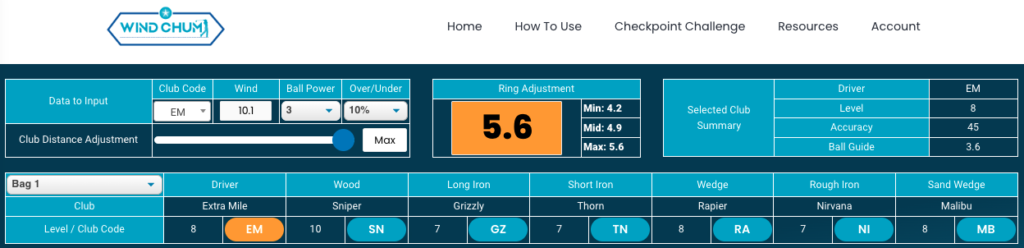
After parameters are inputted above, we see that you will need to adjust your shot by 5.6 rings in the example above in order to land the ball where you initially aimed.
Tip: Enter as many of the parameters that you know before it is your turn – e.g. EM, 10% Over, Max Distance, Ball Power 3. That way you may only need to enter the wind, and maybe make some minor tweaks to the settings when it is actually your turn. This will save you time.
Using Tournament Notes:
Easily maintain notes for the holes of the tournament you are playing in.
To do so, all you need to do is enter information for each hole and press the “update” button at the end of each line in order for it to be saved for future use!
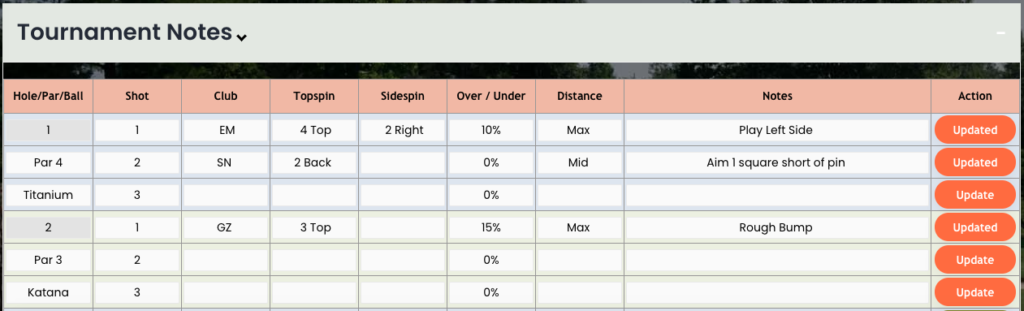
Wind Chum Tutorial Videos
Please note: We are not affiliated with Golf Clash at all. We encourage you to email us at admin@windchum.com if you have any feedback at all related to your experience.

